This Bluetooth <-> RS232 adapter allows connection from any device that supports RS232 to PC or mobile device that supports Bluetooth. This walkthrough demonstrates how to configure some parameters such as name and Baud rate.
http://www.goodluckbuy.com/arduino-serial-bluetooth-rf-transceiver-module-rs232-passive.html
By default, this adapter has the following settings:
RS232
- 9600 Baud 8N1
- Device Name «linvor» (a name that occurs as the BT device).
- Device pin or pass: 1234
Once paired with your PC or another device via BT, It creates a virtual port COMxx
Default settings for COMxx are 9600 Baud, 8N1, but this can be changed BT device configuration (I have renamed it as Quadx650):
But this only changes the virtual RS232 settings but we still need to setup RS232 in the other side.
The RS232 port configuration
At this point is necessary a cable or direct RS232 connection on your computer. There are a lot of alternatives on the market, in my case I use FTDI Basic (Buy)

But there are many local alternatives, some directly available on a PC home depot.
Connecting the module for configuring through AT commands
The module is configurable through AT commands sent from RX, TX PINs when it is not paired (connected through BT with the PC).
From now on everytime I say MBT (module bluetooth) and FTDI (adapter rs232 – usb)
- Unpair BT device.
- Feed the module with 5v, in my case the USB adapter is 5V.
- 5V (FTDI) – > 5v (MBT)
- GND – > GND
- Connect the RS232 pin
- (MBT) TX – > RX (FTDI)
- RX (of the MBT) – > TX (FTDI)
- Download PuTTY.exe
Well now we can connect through FTDI to the MBT using PuTTY:
COM17 is the FTDI port, in your case it could be another. Remember default setting is 9600 8N1 .
In PuTTY type AT (do not press enter) and if the response is OK means that we did everything correctly.
It is now time to set up the MBT using a series of AT commands. My recommendation is to open a Notepad and write the commands that we are going to use, then copy and paste in the terminal (use right click on the terminal, do not use Ctrl + V). Why? couse MBT process the command to fast, if you manually type the command it fails but when you paste the whole sentence it works fine.
To change the device name BT must send AT+NAMExxxxx, in my case, use the following command to baptize it Quadx650
AT+NAMEQuadx650
To change the Baud rate, and upload it to 115200 use BAUD8 that in the table is equivalent to 115200.
AT+BAUD8
For testing it is possible to mate the device and open two consoles one pointing the FTDI COM and another to the COM on the MBT. Anything typed on a console should echo in the other.
You can then change the parity, PIN etc. For them I leave the rest of the AT commands
HCxx Manual
This is the HCxx manual, wich is the small board attached to JY-MCU: https://apirola.wordpress.com/wp-content/uploads/2012/11/hc-serial-bluetooth-products-201104.pdf
AT command set
The way to the AT command mode: supply power to the module, it will enter to the AT mode if it
needn’t pair. The interval of command is about 1 second.
Default parameter: Baud rate:9600N81, ID: linvor, Password:12341 Test communication
Send: AT (please send it every second)
Back: OK2 Reset the Bluetooth serial baud rate
Send: AT+BAUD1
Back: OK1200
Send: AT+BAUD2
Back: OK2400
……
1– 1200
2– 2400
3– 4800
4– 9600 (Default)
5– 19200
6– 38400
7– 57600
8– 115200
9– 230400
A– 460800
B— 921600
C— 1382400
PC can’t support the baud rate 115200 than lager. The solution is: make the MCUS have higher baud
rate (lager than 115200) through programming, and reset the baud rate to low level through the AT
command.
The baud rate reset by the AT command can be kept for the next time even though the power is cut
off.3. Reset the Bluetooth name
Send: AT+NAMEname
Back: OKnameParameter name: Name needed to be set (20 characters limited)
Por Ejemplo:
Send: AT + NAMEbill_gates
Back: OKname
Now, the Bluetooth name is reset to be «bill_gates»
The parameter can be kept even though the power is cut off. User can see the new Bluetooth name
PDA in refresh service. (Note: The name is limited in 20 characters.)4 change the Bluetooth password pair
Send: AT+PINxxxx
Back:OKsetpin
Parameter xxxx: The pair password needed to be set, is a 4-bit number. This command can be used
in the master and slave module. At some occasions, the master module may be asked to enter the
when the master password module tries to connect the slave module (adapter or cell-phone). Only if the
password is entered, the successful connection can be built. At the other occasions, the pair can be finish
automatically if the master module can search the proper slave module and the password is correct.
Besides the paired slave module, the master can connect the other devices who have slave module, such
as digital camera Bluetooth, Bluetooth GPS, Bluetooth serial printer etc.
Por Ejemplo:
Send: AT+PIN8888
Back: OKsetpin
Then the password is changed to be 8888, while the default is 1234.
This parameter can be kept even though the power is cut off.5. Do not check parity (The version, higher than V1.5, can use this command)
Send: AT+PN (This is the default value)
Back: OK NONE6. Set odd parity check (The version, higher than V1.5, can use this command)
Send: AT+PO
Back: OK ODD7 Set even parity check (The version, higher than V1.5, can use this command)
Send: AT+PE
Back: OK EVEN8 Get the AT version
Send: AT+VERSION
Back: LinvorV1.n
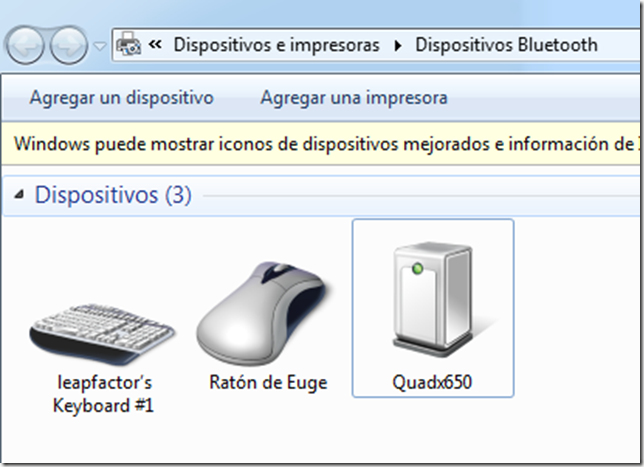



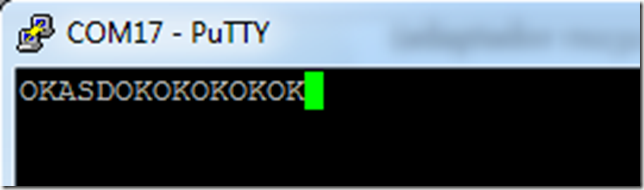



Hi,
I have been trying to change the baudrate on my JY-MCU INEX BT_BOARD V1.2 and have linked it up to my pc using and FDTI adaptor (arduino uno with chip removed) and also with a CP2102 USB to serial adaptor.
In both cases I have installed the drivers for the adapters and they show up in device manager where I check the COM port.
However the device manager does not say anything about it being a bluetooth device, just a «Communications port» or «USB to UART Bridge».
I start up Putty set the baud rate to 9600, set flow control to none and open a putty terminal.
The terminal opens, but then nothing else. I have tried entering «AT» but nothing appears in the terminal.
With every keystroke I do, the RX light flashes on my FDTI adapter but there is nothing on TX or on screen.
I have tried reversing RX and TX with no effect.
I can pair a device with the bluetooth module, and I know I have successfully used this before as a connection between my phone and an Arduino.
I do not recall ever changing the baud rate. (I have tried 115200 in putty just in case but it makes no difference).
Is there anything special one has to do to be able to type in the Putty terminal? Am I missing something here?
Also, I have successfully used that FDTI adapter to change the baudrate for a GPS module through serial. Just not using Putty.
I have the same problem. I can see my FTDI board, all drivers look good, and I can pair with the HC-06, but when I issue AT commands to the board I get no response. And I too have used my FTDI board to configure a Minnim OSD, so I know it works.
Question: Does my FTDI board need to be set to 3.3volt on the back of the board? Alejamp, can you look and see how yours is set since you’ve been successful with this combination?
Thanks.
I’ve been able to communicate with my BT adapter successfully with the advice given here. I issue the AT commands and get good response. If I change the baud rate, I must also change the baud rate of my terminal, so I know it works.
The problem is that when I remove power the BT adapter seems to forget the settings I gave it, reverting back to linvor, 1234, 9600 baud, etc.
Is there a command to tell it to retain the settings, or are they lost on power down?
Many thanks.
KDM, I don’t know why your BT module seems to forget the settings. Settings should be persistent. Make sure your power supply is 5V.
I have changed the settings once and them install it in my quadcopter. I have used it several times without need of re setup the BT module.
I have the HCxx module manual, which is the small board attached to JY-MCU, here is the link:
Haz clic para acceder a hc-serial-bluetooth-products-201104.pdf
Sorry I can’t help you.
How many phones would you say this device can pair with at a time?
1
Alex: Same problem. I seem to be able to change name, but not baud rate or PIN
Hello, how to translate bt-rs232 jy-mcu v1.3 mode AT commands?
Most helpful. I’d got a loopback test working fine, but resetting the default settings was causing me grief. This page has saved me lots of time! Thanks, Nic
My partner and I stumbled over here coming from a different web
address and thought I may as well check things out.
I like what I see so now i’m following you. Look forward to going over your web page for a second time.
I loved as much as you will receive carried out right here.
The sketch is tasteful, your authored subject matter
stylish. nonetheless, you command get got an nervousness over that
you wish be delivering the following. unwell unquestionably come
more formerly again since exactly the same nearly a lot often inside case you shield
this hike.